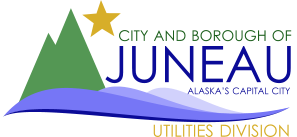We bill the recorded owner and use the date the Deed records to close or open accounts.
Utility Billing regularly checks the State Recorder’s website for newly recorded Deeds.
Once a Deed has been recorded, Utility Billing prints a copy and uses that information to close or open the associated UB account.
Please keep in mind that we bill at the end of each month with payment due the following month.
For metered accounts, it is important to note that metered billing runs two months behind.
You do not need to be registered or signed in.
www.invoicecloud.com/cityandboroughofjuneauak
- Click on the blue “Water/Sewer” button
- Enter your Customer Number as it appears on your bill (top and bottom) and click the blue “Search Invoices” button
- Once on the Search Results screen, click “View Invoice”
Invoice Cloud charges a transaction fee of 3.29% on Credit/Debit card payments or $2.95, whichever is higher.
Invoice Cloud does not charge a fee on EFT (check) payments.
Credit/Debit card fee = 3.29% of the transaction amount or $2.95, whichever is higher… EFT (check) = No fee
www.invoicecloud.com/cityandboroughofjuneauak
To pay online without registering your account –
- Click the blue “Water/Sewer” button
- Enter your Customer Number as it appears on your bill (top and bottom); click on the blue “Search Invoices” button
- Check the “Select” box on the current invoice, then click the blue “Add Selected Invoices to Your Cart” button
- Review your selection, then click the blue “Proceed to Payment” button
- Select the payment method from the pulldown (Credit/Debit Card or EFT), then select if you’d like to “Pay Full Invoice” or “Pay Other Amount”
- Click the blue “Continue to Payment Information” button
- Credit/Debit Card, enter card information, then click the blue “Continue to Review Payment” button
- EFT (check), enter bank information, then click the blue “Continue to Review Payment” button
- Review payment details and click the green “Process Payment” button
Registered users can enroll in AutoPay, manage payment methods, set up pay-by-text, schedule recurring payments, and more.
www.invoicecloud.com/cityandboroughofjuneauak
If you are a new CBJ Utility customer, you cannot register until your first bill has been generated.
- Click on “Sign In” at the top of the screen
- On the right-hand side of the screen, click on the blue ‘Register Now’ button
- Enter your Customer Number as it appears on your bill (top and bottom)
- Enter your email address/confirm, create a password/confirm, and click the blue “Complete Registration” button – You are now registered!
www.invoicecloud.com/cityandboroughofjuneauak
- Click on “Sign In”
- Enter your email address and password, and click the blue “Sign In” button
- Signing into your account brings you to your home screen where you can view and pay bills, see your payment history, set up AutoPay, and more
Important: You must be registered to enroll in AutoPay. Please refer to the Register your account instructions if you are not registered.
Invoice Cloud initiates AutoPay on the 20th of each month.
www.invoicecloud.com/cityandboroughofjuneauak
Credit/Debit card fee = 3.29% of the transaction amount or $2.95, whichever is higher… EFT/ACH (check) = No fee
To Set up AutoPay:
- Once signed in, click on “AutoPay” (from the Your Account At A Glance screen of the My Profile pulldown)
- Click the blue “Please add a new payment method before signing up for AutoPay by clicking here” link
- On the Saved Payment Methods screen, you can add Credit/Debit Card info and Bank info by clicking on the appropriate blue link
- For Bank info, fill out all fields and click the blue “Save Bank Information” button
- For Credit/Debit Card info, fill out all fields and click the blue “Save Credit/Debit Card Information” button
- This will take you to a screen (or two) that says, ‘You may setup AutoPay by clicking here’, click the blue “here” link
- On the New AutoPay Setup screen, review the information, make sure the circle next to ‘Yes’ is checked, and click the blue “Save this AutoPay Setup” button
Important: You must be registered to update your AutoPay payment method. Please refer to the Register your account instructions if you are not registered.
www.invoicecloud.com/cityandboroughofjuneauak
Credit/Debit card fee = 3.29% of the transaction amount or $2.95, whichever is higher… EFT /ACH (check) = No fee
To change your payment method:
- Once signed in, to update and/or add new payment information, click on Payment Methods from the My Profile pulldown
- On that screen, you will delete the current payment info. (It is important to delete bad payment methods)
- Then you can add new payment info, click Add New Credit/Debit Card or Add New Bank, and follow the prompts.
CBJ maintains a brochure outlining Water Service for CBJ rate payers. View the brochure to learn about preventing frozen pipes, detecting leaks, the difference in billing types, etc.